Initial View Intel XDK
At the time of first opened, it will appear as early as the following:
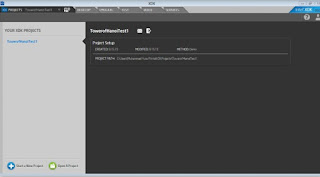
Is presented on the display menu to open the projects that we have made
previously and a menu to create a new project. This time we will try to make
a new project. Please click the Start a New Project.
Now we will be presented with a menu display to create a new project.
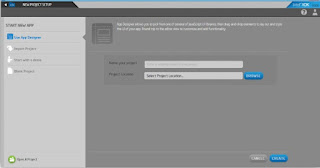
At the bar on the left side, there is a choice of the type of method of manufacture projects that will
we make. There are four choices of Use App Designer, Import Project, Start with a
demos, and Blank Project:
At the time of first opened, it will appear as early as the following:
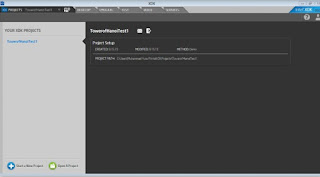
Is presented on the display menu to open the projects that we have made
previously and a menu to create a new project. This time we will try to make
a new project. Please click the Start a New Project.
Now we will be presented with a menu display to create a new project.
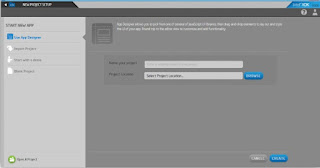
At the bar on the left side, there is a choice of the type of method of manufacture projects that will
we make. There are four choices of Use App Designer, Import Project, Start with a
demos, and Blank Project:
- Use App Designer: Using the method of making this project, we will given some JavaScript UI library that we can choose to make look at our application. We are also given the ease by drag and drop when adding and do layouting elements in our application.
- Import Project: This project the manufacturing method used when we want import project that has been created before using Intel XDK version previously, App Starter Wizard, or others that are compatible with Intel XDK.
- Start with a demo: Method for making a project using demo applications that already provided by Intelligence as example.
- Blank Project: This project the manufacturing method is used if we want to make projects that really from the beginning and at the beginning made only contains a directory Intel standard XDK and the initial HTML file. However, when in the midst project development if you want to use the App Designer, still can use it by clicking on the menu already Designer App provided.
Please select Start with a demo, then select one of the demo application is provided in right menu and click Next. In the next screen, please give the name of the project and select the storage location of the project folder and click Create.
Glance Stages of Development at Intel XDK, If we look at the upper part of Intel XDK applications, there will be a menu as the next article will discuss based on the function menu.
Glance Stages of Development at Intel XDK, If we look at the upper part of Intel XDK applications, there will be a menu as the next article will discuss based on the function menu.


0 comments:
Post a Comment